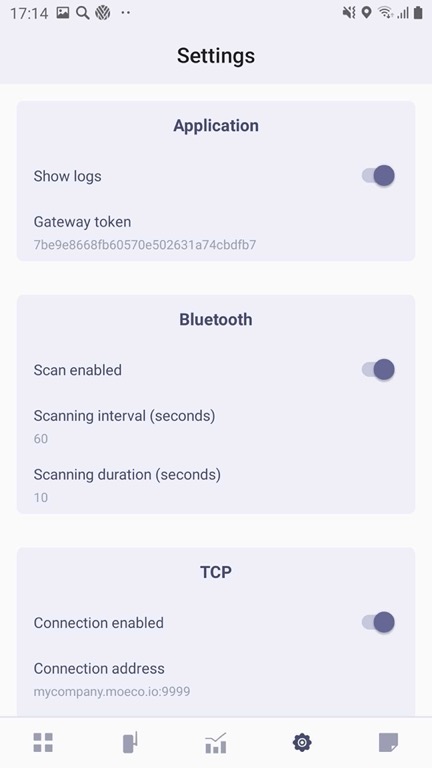Configuring Moeco BLE gateway
Application
The Show logs tumbler activates an additional tab—Logs. When enabled, it writes down each activity in the app and, of course, errors.
The Gateway token stores your unique gateway token number that is needed for the app correct functioning. If you have to change your gateway token, tap on it, enter a new one, and tap Save.
Bluetooth
When the Scan enabled tumbler is enabled, your mobile device scans for new devices periodically if Bluetooth is on. If by the time of this feature deactivation your gateway collects some data from devices, nonetheless they will be transferred to the Moeco platform.
Scanning interval (seconds)—Settings frequency for discovering new devices. To set a new interval, tap on it, enter the interval in seconds, and tap Save.
Scanning duration (seconds)—sets the time limit for discovering new devices. To set a new duration, tap on it, enter the duration in seconds, and tap Save.
TCP
When the Connection enabled tumbler is enabled, it means that collected from the devices data are being transferred to the Moeco platform as soon as they are ready. Note that upon disabling this tumbler, the data keep on being collected and stored in the gateway.
The Connection address stores your company server address and port number. If you have to change your connection address, tap on it, enter a new one, and tap Save.