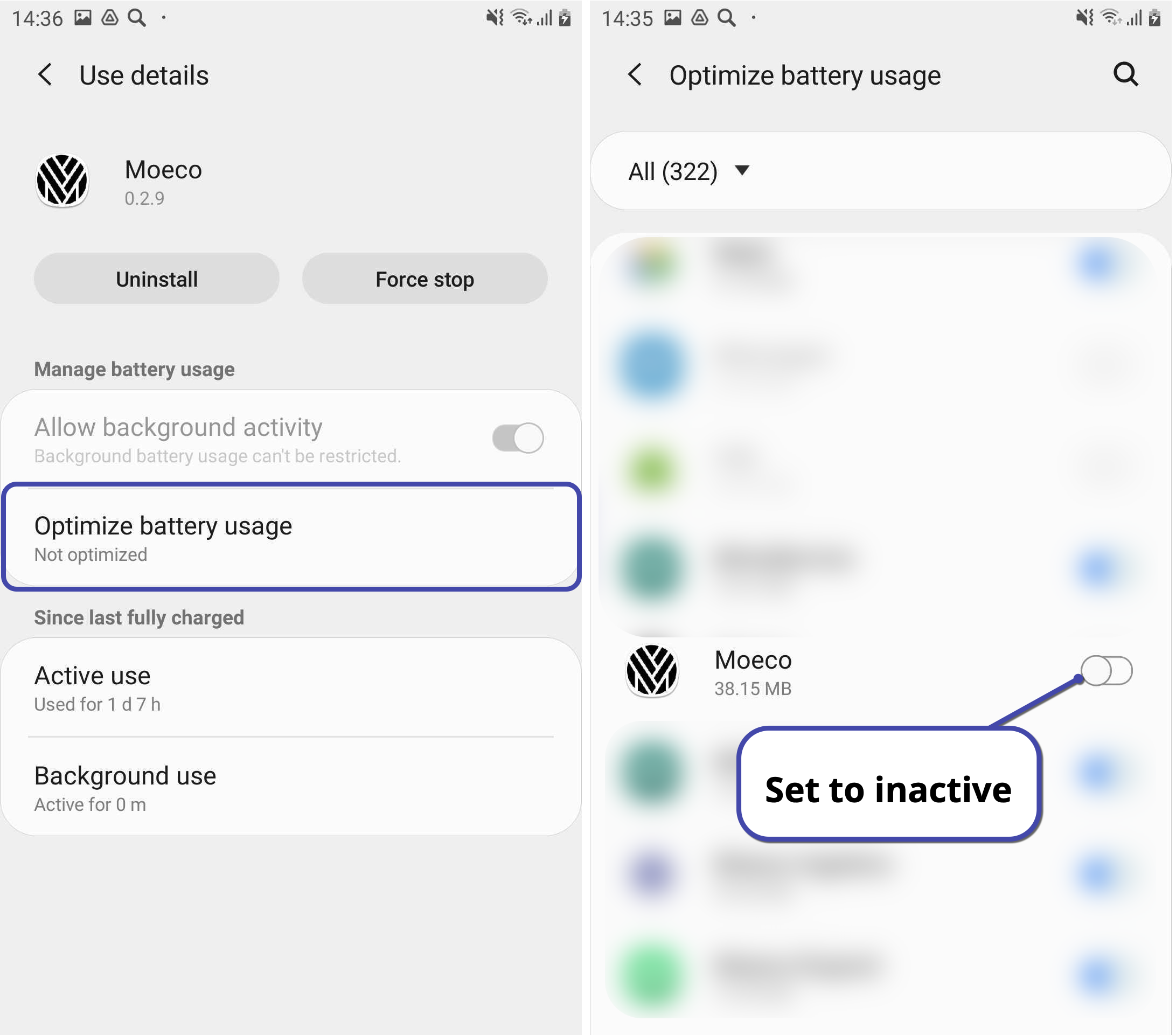Enabling Moeco BLE gateway running in background
The Moeco BLE gateway can collect and use data from nearby devices in the background mode. This is an optional feature and its presence depends on the certain device and its Android version. Each device can also have its signature user interface design, which makes it harder to provide a unified instruction on how to enable the gateway background mode.
The parameters to be set up are background data usage and power saving. In this article, you can find step-by-step guides for the most frequently used Android versions. To enable the Moeco BLE gateway background mode correctly, refer to your device manual.
Pure (Vanilla) Android version 10.x
Go to your device Settings > Battery.
Open Battery Saver and select No schedule.
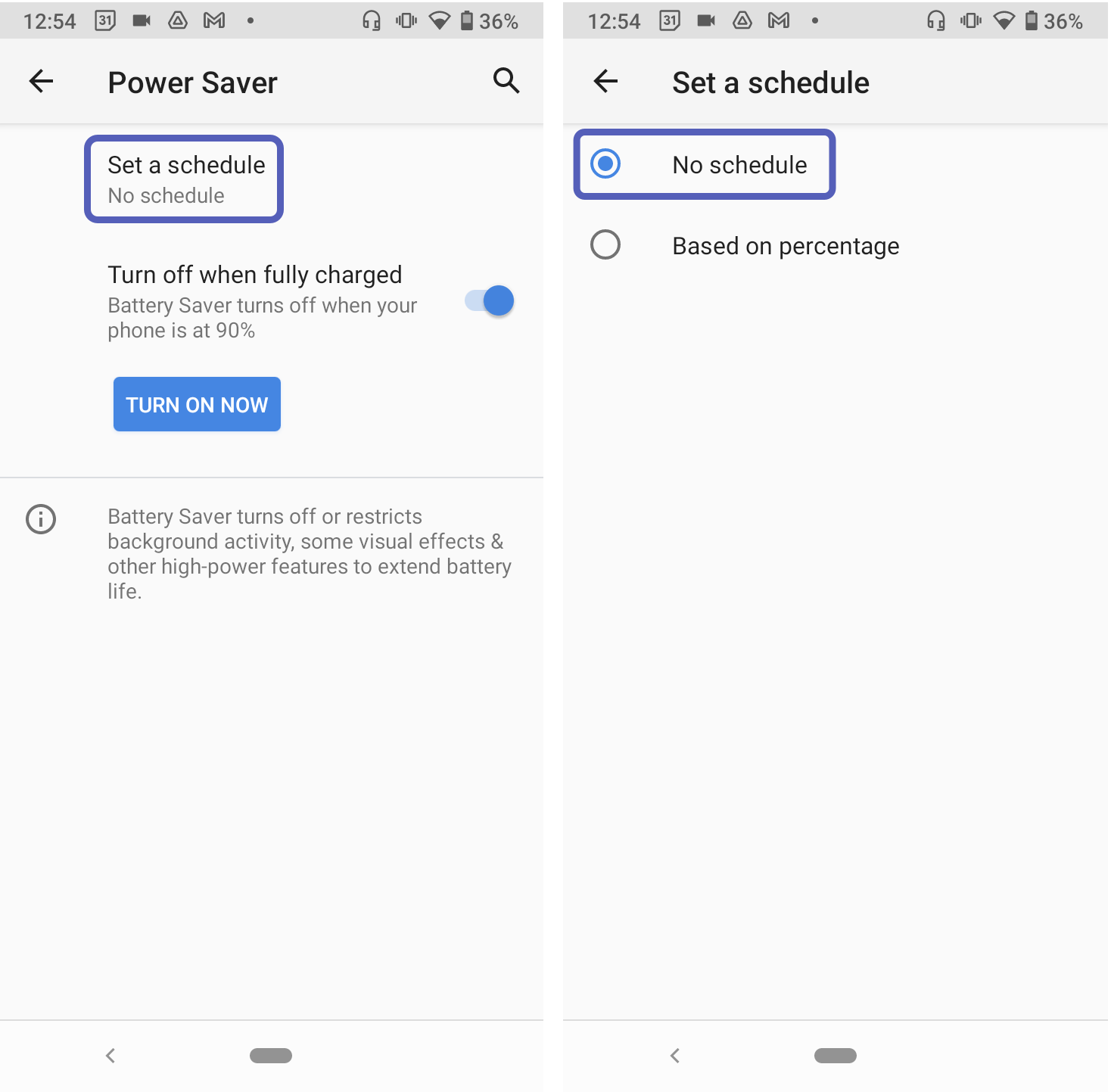
Return to Settings > Battery.
Open Adaptive Battery and disable its usage.
Open the app gallery.
Tap and hold the Moeco BLE app until App info appears. Tap App info.
Open Mobile data & Wi-Fi and enable Background data and Unrestricted data usage.
Return to the app info and open Advanced > Battery > Battery optimization.
Tap Not optimized and select All apps.
Find in the list the Moeco BLE app and tap it.
Select Don’t optimize and tap Done.
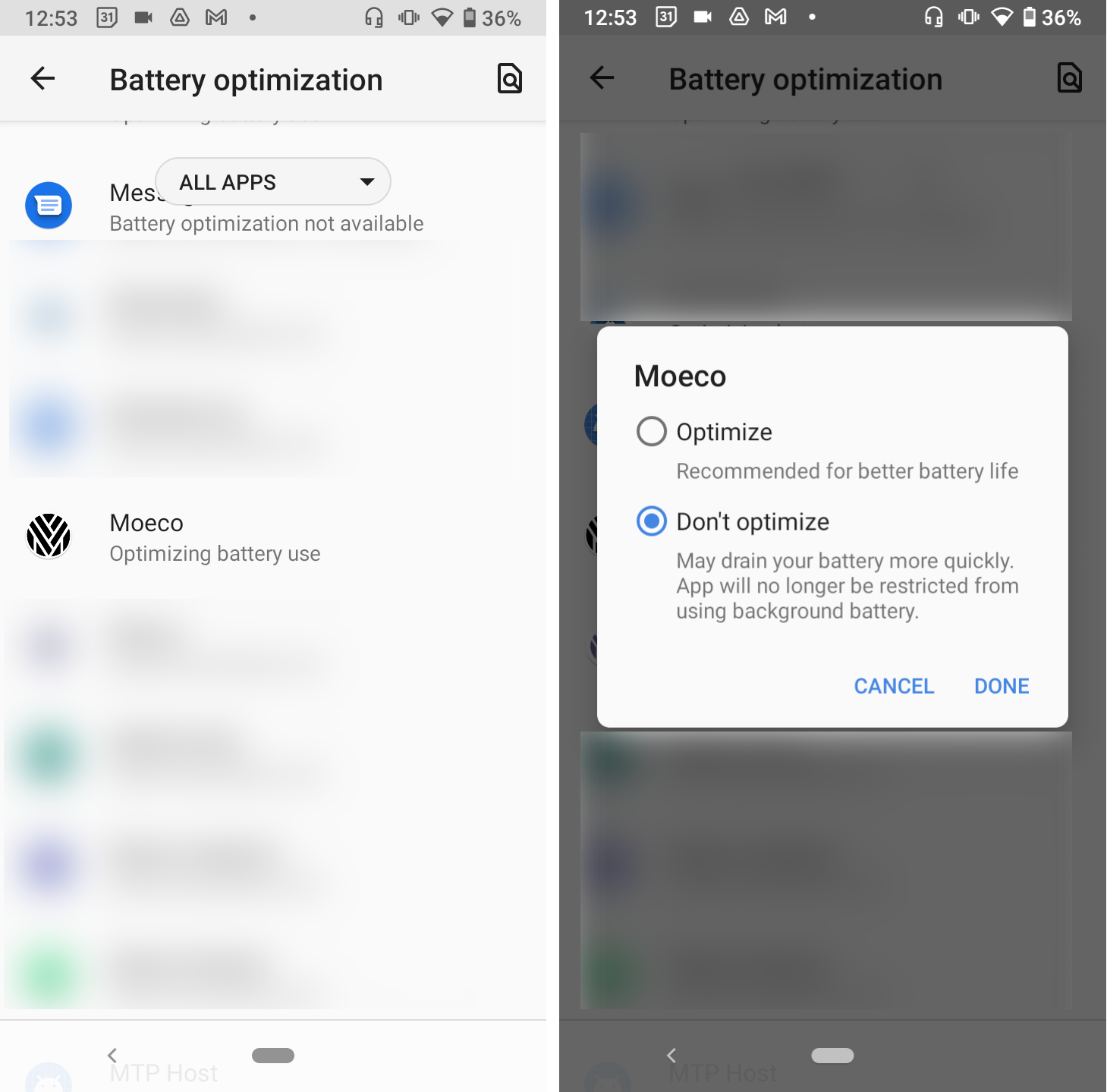
Samsung Android version 9.x
Go to your device app gallery.
Tap and hold the Moeco BLE app until App info appears. Tap App info.
Open Mobile data.
Enable Allow background data usage and Allow app while Data saver on.
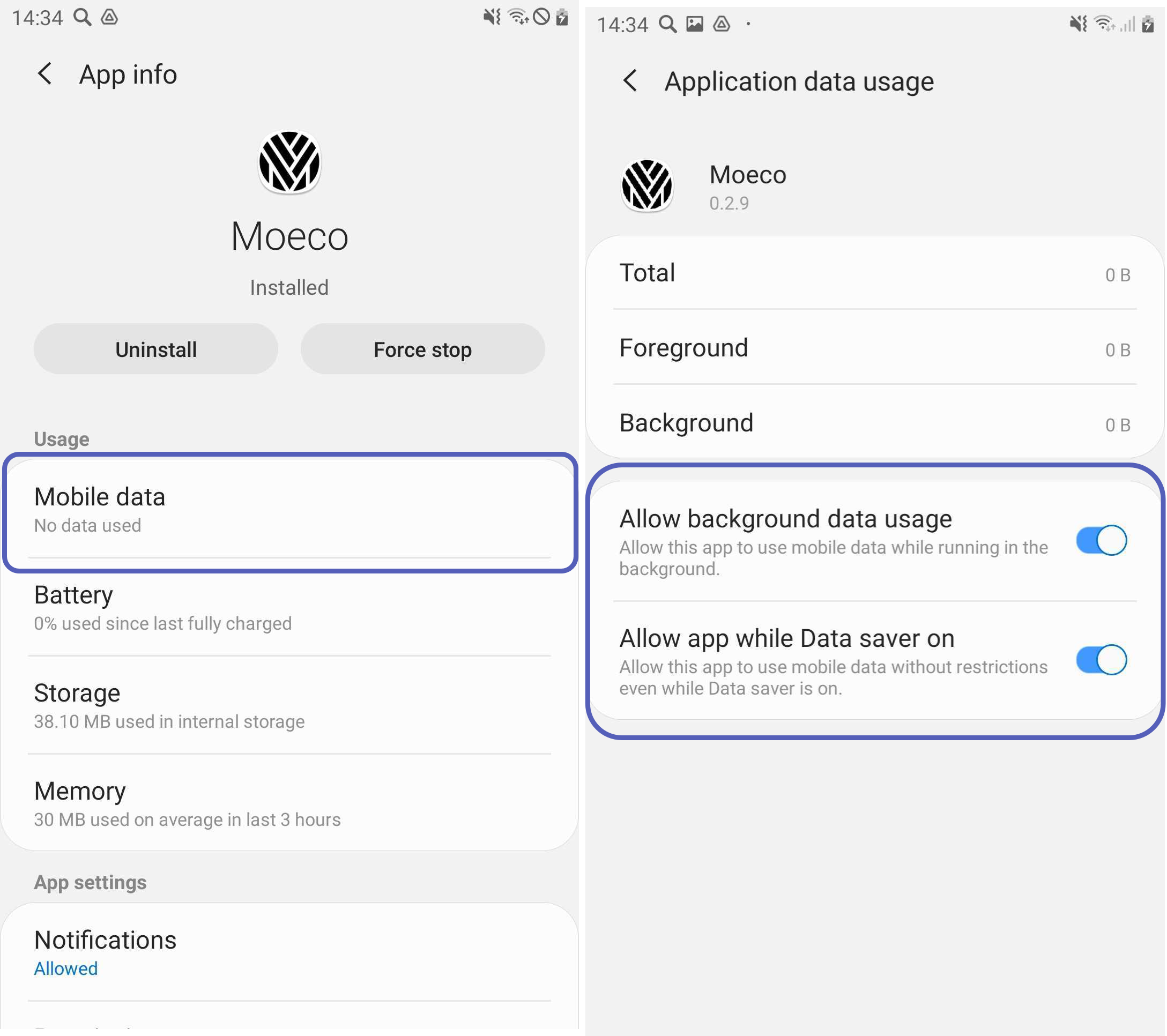
Return to the app info and open Battery > Optimize battery usage.
Tap Apps not optimized and select All.
Find in the list the Moeco BLE app and disable the tumbler.