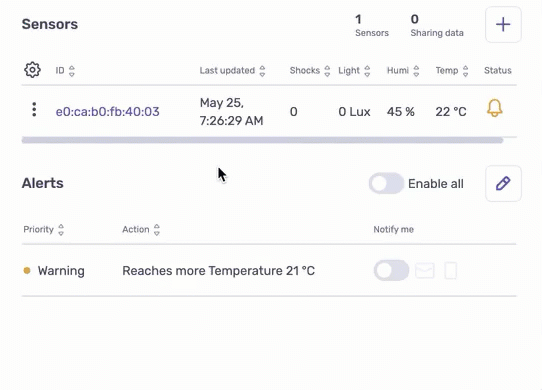Customizing tables in the logistics dashboard
Each sensor in the Moeco logistics dashboard has a stats table. It can include numerous parameters which are not always necessary for a specific employee. Depending on the parameters global visibility settings within your organization, users can adjust their tables look by changing the column order and parameters to display. Table settings are unique to each platform user and apply to all sensors within their dashboard.
To access the table settings, go to the logistics dashboard > Locations and open any shipment.
Managing parameters visibility
You can hide or show any parameter available within your organization whether it’s default or custom. To do that:
At the table top-left, click .
In the pop-up, next to each parameter, select one of the following:
to hide the parameter column from the table;
to show the parameter column in the table.
Click Apply changes. The table refreshes automatically.
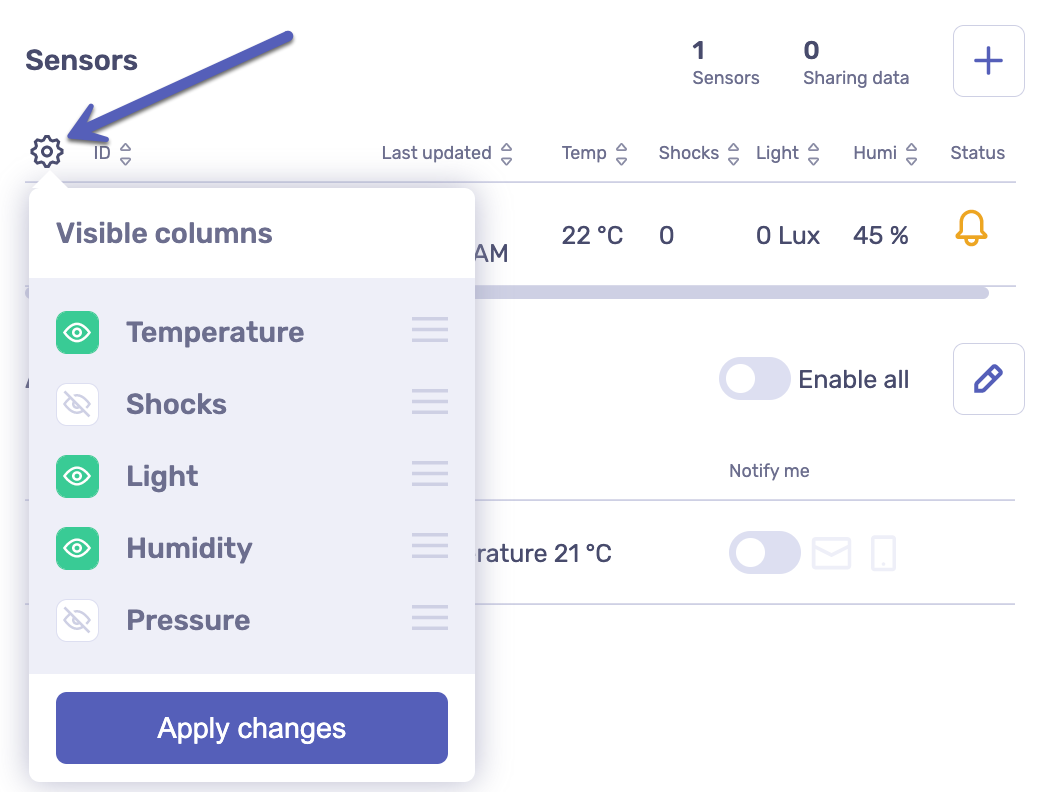
Managing columns order
You can also change the order of the table columns. To do that:
At the table top-left, click .
Drag and drop next to the parameter name in the list until it’s placed right.
Click Apply changes. The table refreshes automatically.