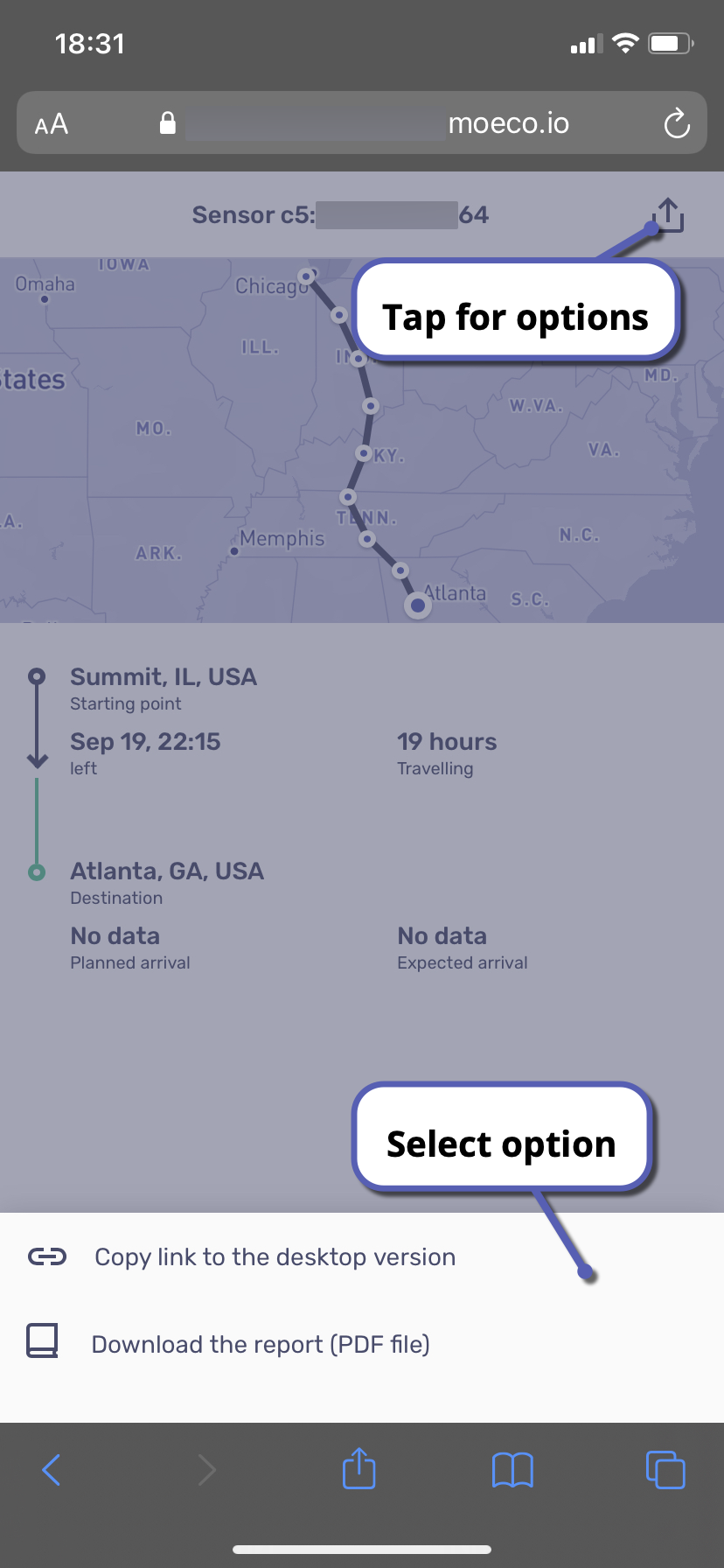Sharing shipment tracking links for end customers [mobile]
Application overview
Your end customers or other third party individuals may need to view how shipments move along the route. For these purposes, you can use our logistics dashboard sharing feature or Moeco mobile web application. To access the app, scan a QR code placed on the sensor and follow the link suggested.
When a webpage opens, you can choose one of the following options:
Upload the latest update from the sensor—choose this option if you have an Android device and open the link in Google Chrome. In this case, the mobile web application serves as a gateway and collects the freshest data right from the sensor.
Show the last available data—choose this option if you have any other type of device or web browser. In this case, the mobile web application loads the last data that have been received through the Moeco platform.
The app has two main tabs—Stats and Route. In the Stats tab, your customer can check vital parameters of the shipment and see how they’ve been changing through time. By tapping the curve, one can view details on shipment parameters for a certain point in time.
In the Route tab, one can see how the shipment is moving along the route and check the planned arrival date. By tapping the map widget, your customer can expand the map and view all the points on the shipment route.
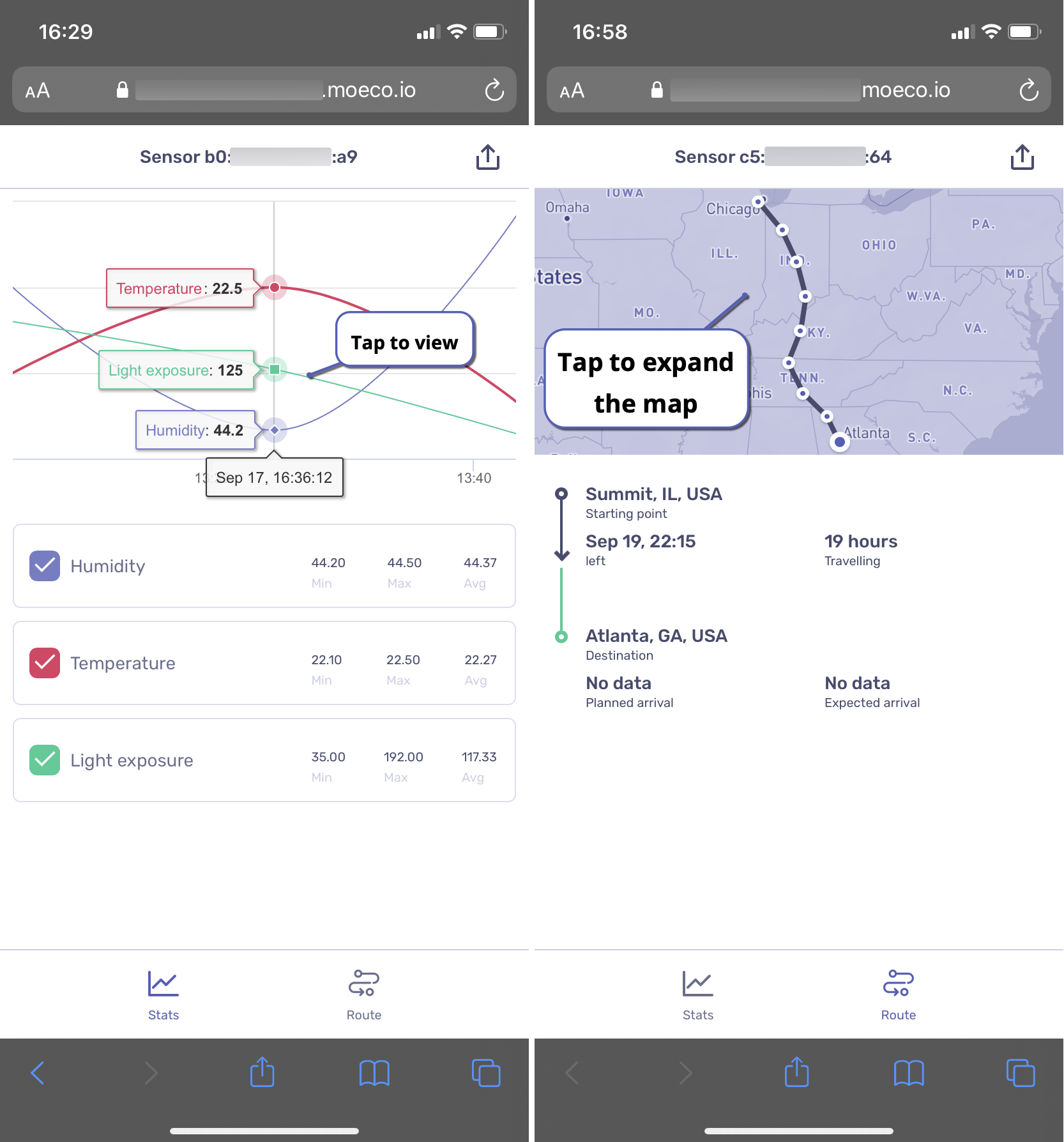
Sharing options
Finally, one has two sharing options to send to end customers:
A link to the desktop version of an end customer dashboard;
A PDF report.
To get a sharing link:
Tap the arrow button.
Select Copy link to the desktop version.
In the sharing menu, select the necessary option and finish the procedure.
By following the tracking link, a person will see all the information in the read-only mode. They won’t be able to manage alerts, edit shipment parameters, delete sensors, etc. All alerts, warnings, and notifications are also hidden from end customer dashboards.
To download a PDF report:
Tap the arrow button.
Select Download the report.