Managing users in your organization
Inviting new users
To invite a new user to your organization account at the Moeco platform, do the following:
Go to the authentication panel > Org.
Click + Invite new user.
In the window opened, enter the email of a person you want to invite.
From the drop-down menu, select this user’s role.
Click Invite new user to finish the procedure.
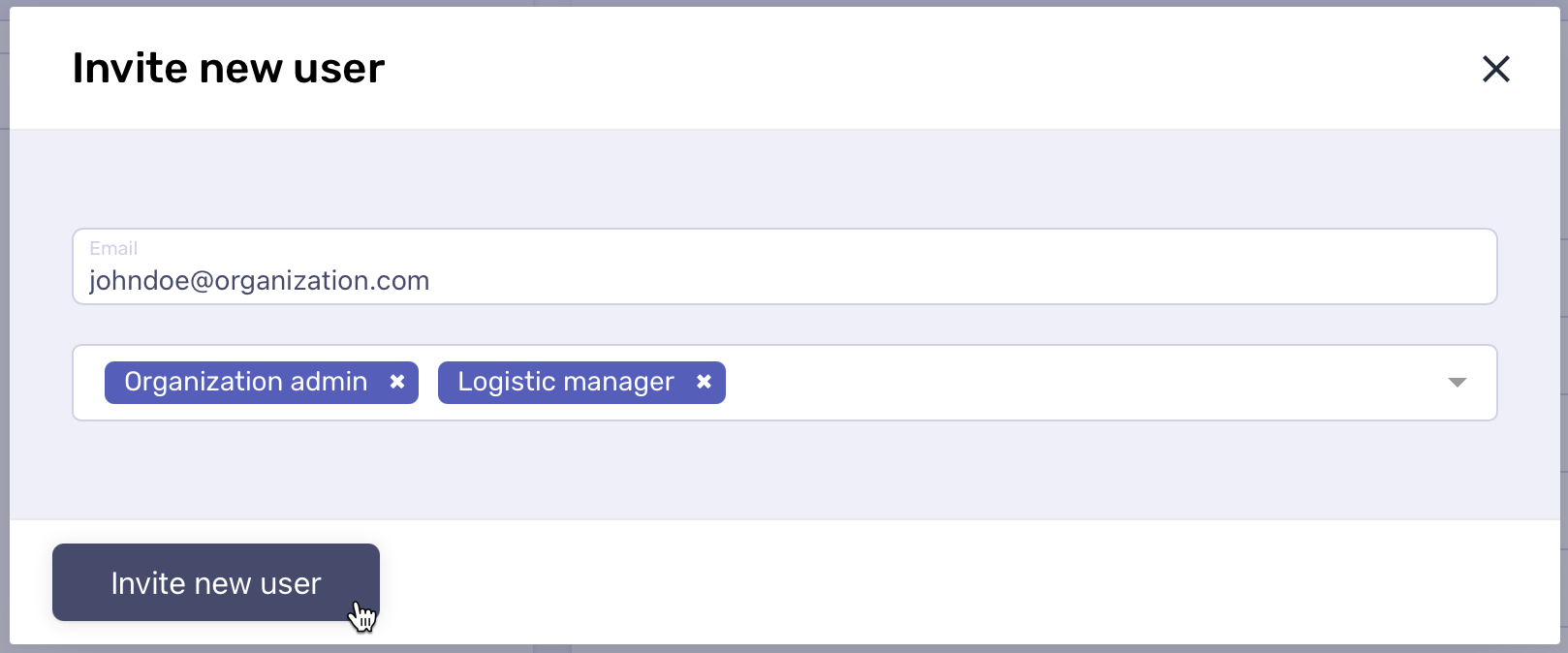
If this user has been late to follow the invitation link, you can resend it. To do that:
Go to the authentication panel > Team.
From the list, open the user you want to resend an invitation to.
At the bottom of the page, click Resend invitation. This user will receive a new invitation email.
Managing user roles
Moeco users have different roles while working with the platform. Role-based model is a security feature that allows to distribute accesses across organization. Possible user roles are described in the following table.
Organization owner |
A user who has created an organization account or has received such a role from a former organization owner. Has access to all the features and parts of the Moeco platform. |
Masternode manager |
A user who has access to all the features of the administration panel. Has no access to any features of the authentication panel or logistics dashboard. |
Logistic manager |
A user who has access to all the features of the logistics dashboard. Has no access to any features of the authentication or administration panels. |
Logistics viewer |
A user who has read-only access to the logistics dashboard. Can view all shipments and sensors in the locations and stages sections, export reports, and customize the sensor stats table. Has access to their own account settings in the authentication panel. |
Only organization owner and admins can assign roles to users and revoke roles. However, at least one role must be assigned to each user.
To assign a new role to a user:
Go to the authentication panel > Team.
From the list, open the user you want to assign a new role to.
Click Add new role.
In the pop-up drop-down menu, select a user’s new role.
Click Add Role to confirm the action.
To revoke a user’s role:
Go to the authentication panel > Team.
From the list, open the user whose role you want to revoke.
In the current roles table, click next to the role you want to revoke.
Attention!
Revoking a role is an action that doesn’t require confirmation and cannot be undone!
Resetting user’s password
If a user’s password has been lost or compromized, you can reset it manually. To do that:
Go to the authentication panel > Team.
From the list, open the user you want to reset a password for.
At the bottom of the page, click Reset password. The password gets reset and an email with instruction gets sent to the user.
Suspending users
You can suspend users of your organization so that they cannot access any part of the Moeco platform except for their personal account settings. All objects associated with such a user (shipments, monitoring events, custom parameters, etc.) remain available for other users of the organization. The suspended user’s email and phone number cannot be used to register a new user.
To suspend a user:
Go to the authentication panel > Team.
From the list, open the user you want to suspend.
At the top-right, select Suspend user.
In the pop-up window, select Confirm to complete the operation.
You can also restore user in your organization. To do that:
Go to the authentication panel > Team.
In the drop-down menu above the user list, select Suspended.
From the list, open the user you want to restore.
At the bottom of the page, select Restore user.




