Exporting the shipment history
You can export several types of reports from a shipment device that contain various metrics available in the logistics dashboard (Locations). There are two export options: full data export and overview. The latter is a proper colorful document that can be used for presenting or reporting.
To export the device history data, do the following:
Go to the logistics dashboard > Locations.
Open the shipment which history you want to export.
Open the sensor you want to export a report from.
Click Export.
In the drop-down, select report type: Full data export or Overview.
If you chose the Full data export option, specify the report format: JSON or CSV.
Into the text field, enter the email you want to get your report to if you choose this option. By default, your Moeco account email is autofilled but you can enter any other email.
In the drop-down, select how you want to get the report. You can select one or both options.
Download now—the report gets downloaded to your local path of choice.
Send via email—the report gets sent to the email you’ve entered.
Click Export.
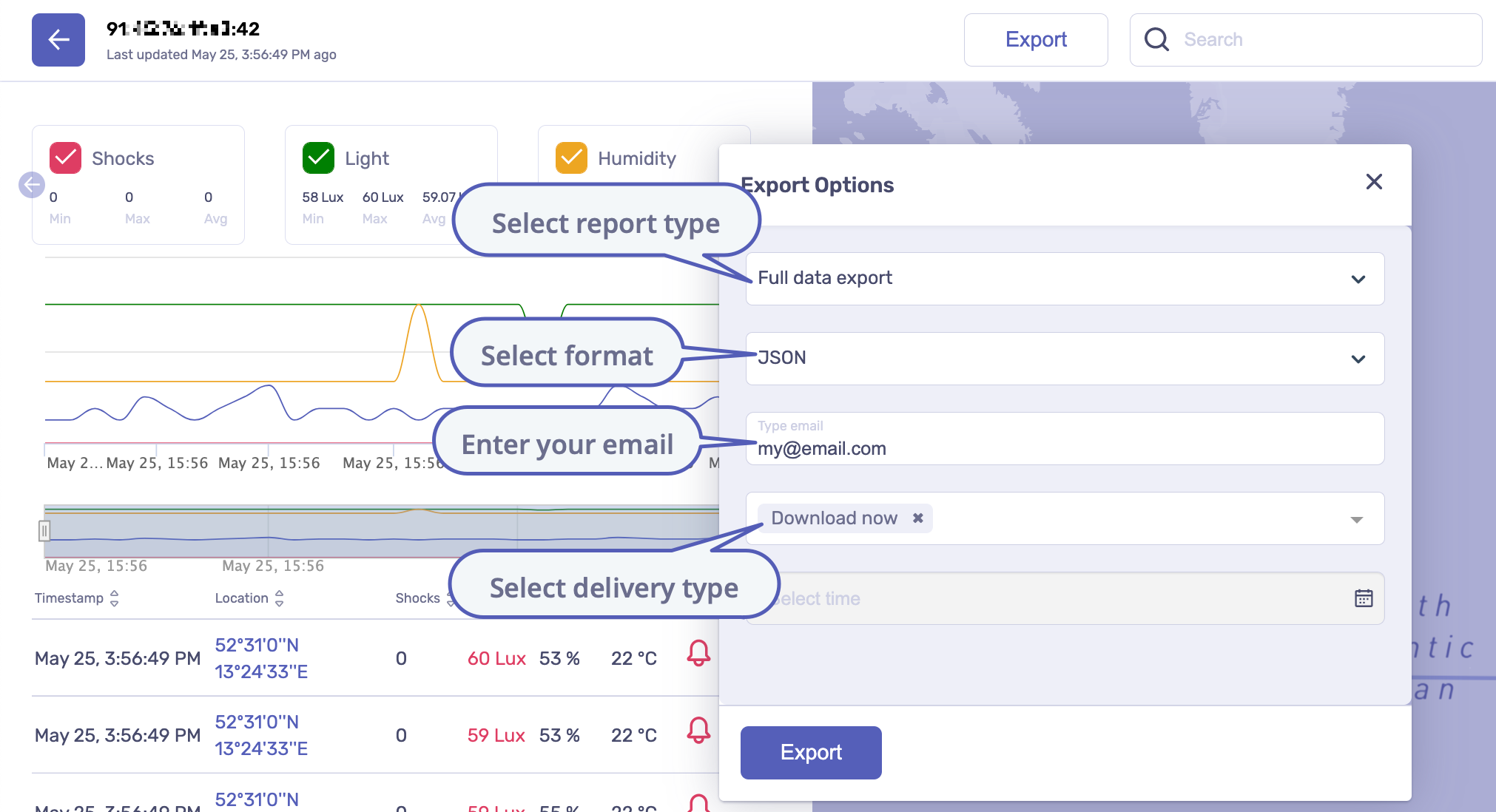
When export is complete, you’ll see the corresponding message in the notifications center. If you chose sending a report via email as a delivery option, the message will contain the same link as the one sent in an email.




