Finding faulty sensors
Identifying sensors that do not send data
The Moeco sensors is our signature hardware. Stability of their data transmission depends on many factors, including the sensor production technology, type and quality of the cellular networks along the route, types of package, etc.
To find sensors that haven’t made contact with the Moeco platform, you can use the Moeco app and both logistics dashboards: Locations and Stages.
In the Locations dashboard:
Open the shipment sensors in which you want to check.
Click the Last updated header.
In the Stages dashboard:
Expand the shipment devices list.
Click the Last transition header.
In the Moeco app, you can check special sensors health indicators that show next to each sensor number:
Green indicator means that a sensor sent at least one transaction to the Moeco platform for the last 6 hours.
Grey indicator means that a sensor didn’t send any transactions to the Moeco platform.
Red indicator means that a sensor didn’t send any transactions to the Moeco platform for more than 6 hours.
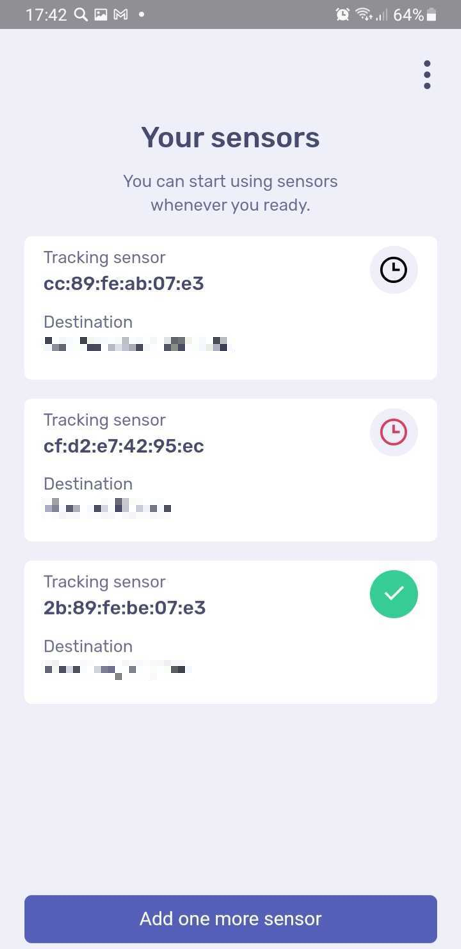
Possible reasons of data absence
The shipments in the table get sorted in an ascending order—from the earliest date of data transfer to the latest. Compare timestamps of the shipments from the top of the table to those that go lower. If they differ widely, it is a good chance that these shipments sensors do not transfer data for some reason. It doesn’t necessarily mean that a sensor is broken. Frequent problem sources are:
Absence of mobile network coverage or low signal;
Package material that affects data transfer and signal stability;
The sensor battery level running low;
Data transfer frequency;
The Moeco platform glitch.
Troubleshooting: low or no GSM signal
Sometimes the shipment route cannot be fully covered by a GSM network signal, or this signal can be very low. In such cases, data transfers from a sensor aren’t possible until a stable network signal. To check your shipment, you can do the following:
Go to the logistics dashboard > Locations.
Open the shipment that you’re interested in.
On the interactive map, check the last available tracking point. If, according to the map, your shipment has just started a sea freight, it is normal that a sensor doesn’t send transactions regularly. The same goes for complex routes that can cross deserted areas.
Troubleshooting: low battery
During transportation your sensor battery can also drain. Consequently, the sensor stops sending any data regardless of a GSM signal. To check your faulty sensor, do the following:
In the logistics dashboard, copy the faulty sensor number.
Go to the administration panel > Dashboard.
Open the Sensors window.
Open the sensors group that the sensor belongs to.
Into the search field, paste the faulty sensor number and hit Enter.
Check the sensor battery level in the corresponding column.
Troubleshooting: data transfer frequency
The Moeco sensors have different default settings for the frequency of data transferring. The frequency period vary from 1 minute to 24 hours but, for some sensors, this parameter isn’t available for setup. To adjust your sensor data frequency, do the following:
Go to the administration panel > Sensors.
Click Configure next to the sensor group that a sensor belongs to.
In the list, check the box for the sensor needed. Two buttons appear above the list.
Click icon.
Into the Free command field, enter a command according to your sensor type. To learn the free command parameters, refer to your sensor hardware manual.
Example of a free command that can be used for setting up data frequency:
{ "command_type": "TCP_GLOBAL_TAG_SET_SYSTEM_TIMINGS_SETTINGS", "T1": 111, "T2": 112 }
Click Schedule to apply changes.
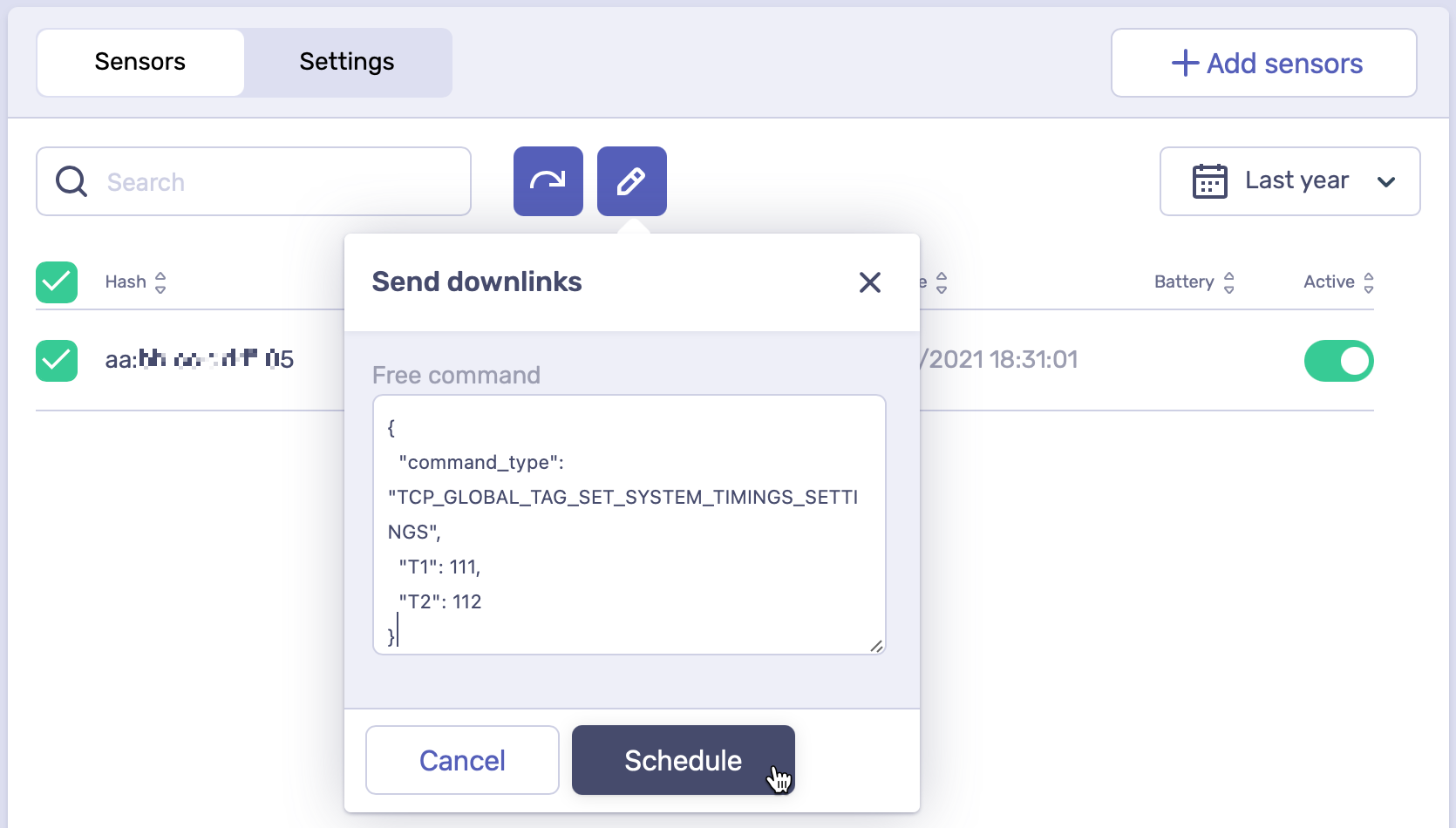
Troubleshooting: Moeco platform glitch
If none of the above is the case, it can be a glitch of the Moeco platform. Don’t worry, the Moeco team is likely investigating the incident and working to restore the platform back to normal.




